How to Overcome Telegram Unable to Update – Every online chat and social media application will definitely experience an update. Where the update usually brings new features or fixes bugs on existing features.
For example, in the Telegram chat application, almost every time it continues to update for the convenience of its users.
Not a few users also experience failure to update Telegram to the latest version. But how can Telegram can’t be updated?
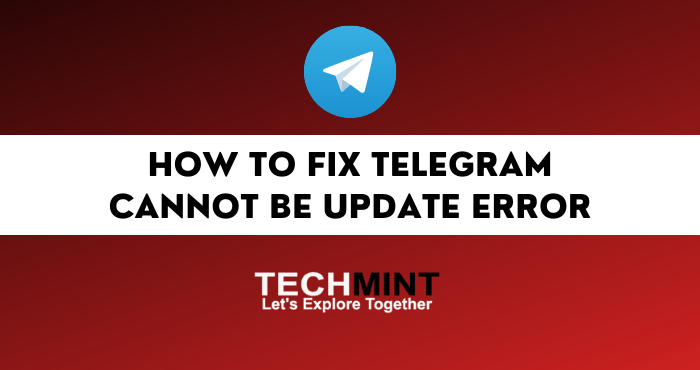
How to solve Telegram cannot be updated usually not far from the device used, internet connection and problems with the Telegram version itself.Where on Telegram that cannot be updated usually occurs because of several problems.
Now in this review, the techmint admin will present information about how to solve Telegram cannot be updated. But before going into how to solve it, it would be nice to first look at some of the problems that can make Telegram unable to update the following.
Table of Contents
Why Can’t Telegram Be Updated?
There are several problems that can prevent Telegram from being updated, such as problems with the device, internet connection and the version of Telegram itself.
And the most common problem when Telegram cannot be updated is because the storage memory is full. The causes of Telegram not being able to be updated include the following:
1. Internet Connection
The cause of Telegram not being able to update first is related to internet connection. The reason is that if you use bad internet signals and data, Telegram can fail to update.
In addition to a stable internet signal and connection, if you don’t have an internet data quota, it will also make Telegram unable to update. The reason is that when updating Telegram both on Android phones, iPhones and PCs, it requires data quota.
2. Storage Space
The cause of Telegram not being able to update the second one is about device memory. Where if the internal storage on the cellphone is full, then it could make Telegram unable to be updated.
In addition to full storage space, an inappropriate Telegram download file storage location can also make Telegram fail to update. The reason is that stacked Telegram files can make Telegram fail to update.
3. Telegram Bugs
The cause of Telegram not being able to update the third one is regarding the bug in Telegram itself. Usually a bug will occur if Telegram has accumulated junk files.
So if Telegram has cache that has accumulated, it can also interfere with the Telegram update process. You can check the Cache file through the Telegram application directly or through the Telegram application info on the Settings menu on your cellphone.
4. Trouble Downloading Telegram
The cause of Telegram cannot be updated further, namely regarding the account used to download. For example, problems with Google PlayStore accounts and on App Store accounts.
So if there is a problem with the Telegram downloader account, it is very possible that there will be no Telegram updates. You can check your Google PlayStore or App Store account first when Telegram fails to update.
5. Auto Update Not Active
The problem with Telegram cannot be updated further, namely the Auto Update feature is not active. Where this feature is only found on Telegram on a computer or laptop.
The reason is that if Auto Update on Telegram Desktop is not activated, it can make Telegram Desktop unable to be updated manually via the Telegram download site.
Now, after knowing some of the problems that can make Telegram unable to update, now how to solve this? Please see the following review.
How To Overcome Telegram Cannot Be Update
How to solve Telegram cannot be updated, you can also try repairs on the internet connection, device and on the Telegram application itself. The way to deal with not being able to update Telegram on HP and PC is as follows:
1. Use Stable Internet
The first way to solve Telegram cannot be updated is to check the internet connection. Make sure you use a good signal and have sufficient data quota.
And if you use a Wifi connection, make sure the wifi also has good internet access. So that later when the Telegram update can run normally and successfully.
2. Prepare Storage Space
The second way to solve Telegram cannot be updated is about storage space. Please make sure that the memory space on your Android and iPhone is sufficient to update Telegram. So if there is a full storage space when updating Telegram, you can delete some files so that Telegram can return to normal when it is updated.
3. Clear Telegram Cache
The way to solve Telegram cannot be updated later, namely by deleting junk files. You can delete the Telegram Cache through the Telegram settings menu directly, and it can also be done through the Application Settings menu on your cellphone. How to solve Telegram failed to update by clearing cache is as follows:
- Tap and Hold Telegram Icon
The first step is to tap and hold the Telegram icon on the main menu until the Application Info menu appears. - Select Application Info.
The second step is to select Application Info to go to the Telegram manage menu page in HP Settings. - Select Delete Data.
The third step, please select the option to delete data in Telegram so that it can display the option to clean junk files. - Tap Clear Telegram Cache
Next, please tap Clear Telegram Cache to delete all previous Telegram usage history. - Tap OK
Then please confirm deleting the Telegram trash file by tapping OK. - Done Deleting Telegram Cache
Now you have successfully deleted trash files on Telegram. After that, please update Telegram again using the App Store or Google PlayStore.
4. Update Telegram Through The Site
The way to solve Telegram cannot be updated next is to use the official website to update. How to solve this can be done when the Google PlayStore or App Store account is having problems.
You can update Telegram by typing Telegram download in the Google search field. So that later you will be directed to the Telegram application download page for both Android phones, iPhones and PCs. Please select a device according to your use.
5. Activate Telegram Auto Update
The way to solve Telegram cannot be updated next is by activating Telegram Auto Update. This workaround is suitable for Telegram Desktop which has failed when updating. How to enable Auto Update Telegram Desktop is as follows:
- Open the Settings Menu on Telegram Desktop
. The first step is to run Telegram Desktop on a PC or Laptop, then enter the Settings menu by clicking the Three Vertical Lines icon at the top left, then please click Settings. - Select the Advanced Menu
. The second step is to enter the Advanced Settings menu on the Telegram Desktop by clicking the Advanced menu. - Click the Update Automatically button
. Next, turn on automatic Telegram updates by clicking the Update Automatically button. - Done Activating Automatic Updates on Telegram
Now you have successfully activated automatic updates on Telegram. So that later if Telegram does an update, the Telegram system will also be updated automatically.
That’s information about how to solve Telegram cannot be updated, for those of you who want to know other ways to update Telegram, the techmint admin has already tried how to update Telegram.
FAQ
Why can’t Telegram be updated even though the signal is good?
Make sure there is enough storage space when updating Telegram.
Why can’t Telegram be updated even though there is sufficient storage?
Make sure there are no problems with your Google PlayStore or App Store accounts.
Conclusion
Drawing the conclusion of the review above, that how to solve Telegram cannot be updated can be done by checking the internet connection, preparing storage space, deleting the Telegram Cache and you can also activate the automatic update feature in Telegram.
That’s the review this time that the techmint admin managed to summarize why Telegram can’t be updated along with how to solve it. Thank you for visiting techmint.in .
Hopefully, the article on how to solve Telegram cannot be updated above can provide a solution for all of you.