How to Mark Telegram Messages as Unread – In some messaging applications it can be used to give a sign back to messages that have been opened or read. As in the Telegram application, you can try it to re-mark messages that have been seen.
By re-signing the Telegram message that has been opened, the message will appear as if it had just entered and the contents have not been seen. But how to unread messages on Telegram?
How to unread messages on Telegram can be tried on Android Smartphone devices, iPhones, and PCs. And it can also be done using the latest Telegram web or version Z.
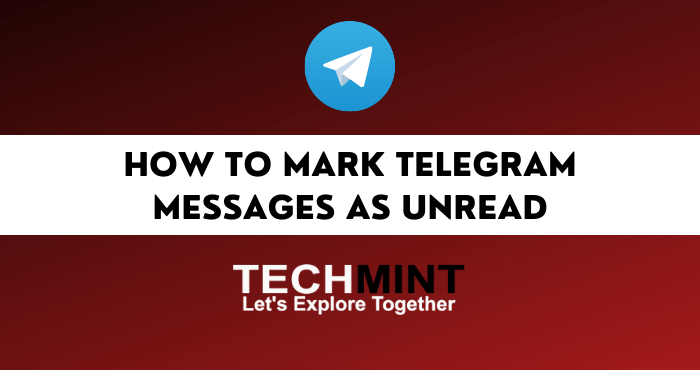
Unread messages also have several benefits for you. In this review, the techmint admin will present information about how to unread messages on Telegram, phone, PC, and the Web. Please refer to the review about unreading the following message.
Table of Contents
How To Unread Messages On Telegram
As mentioned earlier, how to unread Telegram can be done using phone and PC devices. Namely through a direct application or using the Web version.
How to re-mark messages that have been read on Telegram are as follows:
1. Unread Messages On Telegram Mobile
The first way to re-mark messages as read on Telegram is through the Telegram cellphone application. This method can be tried on Android phones and iPhones.
How to unread on Telegram phone is as follows:
- Open the Telegram application on the cellphone.
The first step is to run the Telegram application on your Android smartphone or iPhone, and make sure that there is an incoming message on the Telegram. - Find Messages That Will Be Unread
The second step is to find messages that have been read to be marked as unread. - Tap and Hold Message
The third step is to tap and hold on to the Telegram message. - Tap More Menu
Next, enter the More menu in the message by tapping the Vertical Three Dot icon at the top right. - Select Mark Unread
Then please make the message unread by selecting Mark as unread. - Done Unread on Telegram phone
Now you have successfully tried how to unread messages using phone devices. Namely through the Telegram application directly.
Marking messages as unseen is also possible on Telegram PC. Please see how to unread on Telegram PC below.
2. Unread Messages On Telegram PC
The second way to re-mark Telegram messages as seen is using a computer or laptop. Namely using the Telegram Desktop application.
How to unread on Telegram Desktop is as follows:
- Run Telegram Desktop
. The first step is to run the Telegram Desktop application on a computer or laptop, and make sure there is an incoming message on Telegram. - Find and Select Messages
The second step is to find and select the Telegram chat that will be unread. - Right
-Click on the Telegram message. Next, please right-click on the Telegram message. So that later it can bring up the unread message option. - Select Unread Message
Then after the message is successfully selected, please select unread the message by clicking Mark As Unread. - Done Unread on Telegram Desktop
Now you have successfully tried how to unread messages on a PC. That is using the Telegram Desktop application.
How to make unread Telegram messages can also be tried on the Web version. Please see how to unread chats on the following web Telegram.
3. Unread Messages On Telegram Web
How to unread on Telegram web can be done using phone and PC devices. That is by logging in to the latest Telegram web or Z version. The reason is that in Telegram version K there is no unread feature available.
How to unread on Telegram web is as follows:
- Login Telegram Web
The first step is to visit the Telegram web Z page on Google search. Then log in to Telegram using the number method or scan the barcode. In this article, the Im3buzz admin practices using Telegram Web Z on a computer. - Find and Select Chats
The second step is to find and select messages to be unread. Please select one of the Telegram messages. - Right Click Telegram Chat
Next, please right-click on the Telegram message to display the option to mark as unread. - Select Unread Chat
Then please unread the message by clicking Mark As Unread. - Done Unread on Telegram Web
Now you have successfully tried the unread method on Telegram Web. Namely through the Telegram Web Z version.
Unreading on Telegram has several advantages for yourself. Please see the benefits of unreading on the following Telegram.
Benefits Of Unread On Telegram
How to unread messages can make it easier for you to use this application. Where the benefits of unreading Telegram messages include the following.
1. Bookmark Important Messages
The benefit of the first unread is to mark important messages that you have read. So that the Telegram message will reappear like a new message coming in. However, there was no information on the number or how much the Telegram message contained.
In addition to using this feature, marking important messages can also be tried using the PIN feature as the Im3buzz admin has tried on how to embed messages in Telegram.
2. Read Messages Invisible
The benefit of the second unread is that the message has been read as if it had not been read. So it can be used to deceive others. The reason is that with unread messages, the message list will look like a sign that has not been read.
Reading messages on Telegram can also be done without the sender knowing, as the Im3buzz admin has summarized on how to read Telegram messages without being noticed.
3. Restore Incoming Message Icon
The third benefit of unreading is to return the message notification icon or image of a message. The reason is that after unreading the message, it will return a green round image next to the message. So that the message is like a new entry and has not been opened.
That’s information about how to unread messages on Telegram. How, are there still problems when trying to unread on Telegram?
FAQ
Why can’t unread on the Telegram web?
Make sure you are using the latest Telegram web or version Z.
Will unreading in Telegram uncheck the two in the message sender?
Not.
Conclusion
Drawing the conclusion of the review above, that how to unread messages on Telegram can be done via phone, PC and the Web. That is by selecting a message and making the message unread through the Other menu.
So this review from the techmint admin summarizes how to unread on Telegram. Thank you for visiting techmint.in and hopefully the article above on how to unread messages can add insight to all of you.